Dynamic Accessory Models
Model Specifications:
- Dynamic accessories must strictly adhere to the dressing specifications to allow free switching and matching of accessories from different parts. Dynamic accessories are divided into 7 positions: left hand, back, head, ear, face, hip, and shoulder.
- Dynamic accessories do not need to match the slots of static accessories. Models should be created based on human body proportions, and require skeleton setup and binding.
- Do not modify the body proportions.
- Each dynamic accessory can support up to three material slots.
- Materials do not support double-sided display. If double-sided display is needed, it must be achieved by duplicating the model.
Recommended Polygon Count:
Optimal performance is achieved within the following polygon count. Exceeding the limit will prevent upload.
Dynamic Accessories Max Triangle Count 6000
Model Tips:
- During the model creation phase, refer to the original artwork or human body proportions to position the model correctly.
UV Specifications:
UVs should be independently split based on accessory parts (left hand, back accessory, head accessory, ear accessory, face accessory, hip, and shoulder).
UVs must be placed in the 1st quadrant, kept as complete as possible, and ensure sufficient border expansion.
Texture Specifications:
- Dynamic accessory products use clothing materials. For details, refer to Clothing Materials.
Texture Size:
- Recommended size: 512*512
- Texture size must not exceed 1024*1024.
Resource Organization:
Material Slots:
- Material naming must comply with material slot specifications. Materials should be correctly assigned and named in 3D software like 3ds Max or Maya.
| Dynamic Accessories | Suit |
|---|
WARNING
- Incorrect naming may cause material display issues.
- For example, if an accessory material is named "Body," it will be automatically recognized as a base model during upload, and the base model material cannot be changed.
Model Checks:
- Ensure the DCC software unit setting is centimeters.
- Check if the model coordinates are at the world center (0,0,0) and no scaling is applied.
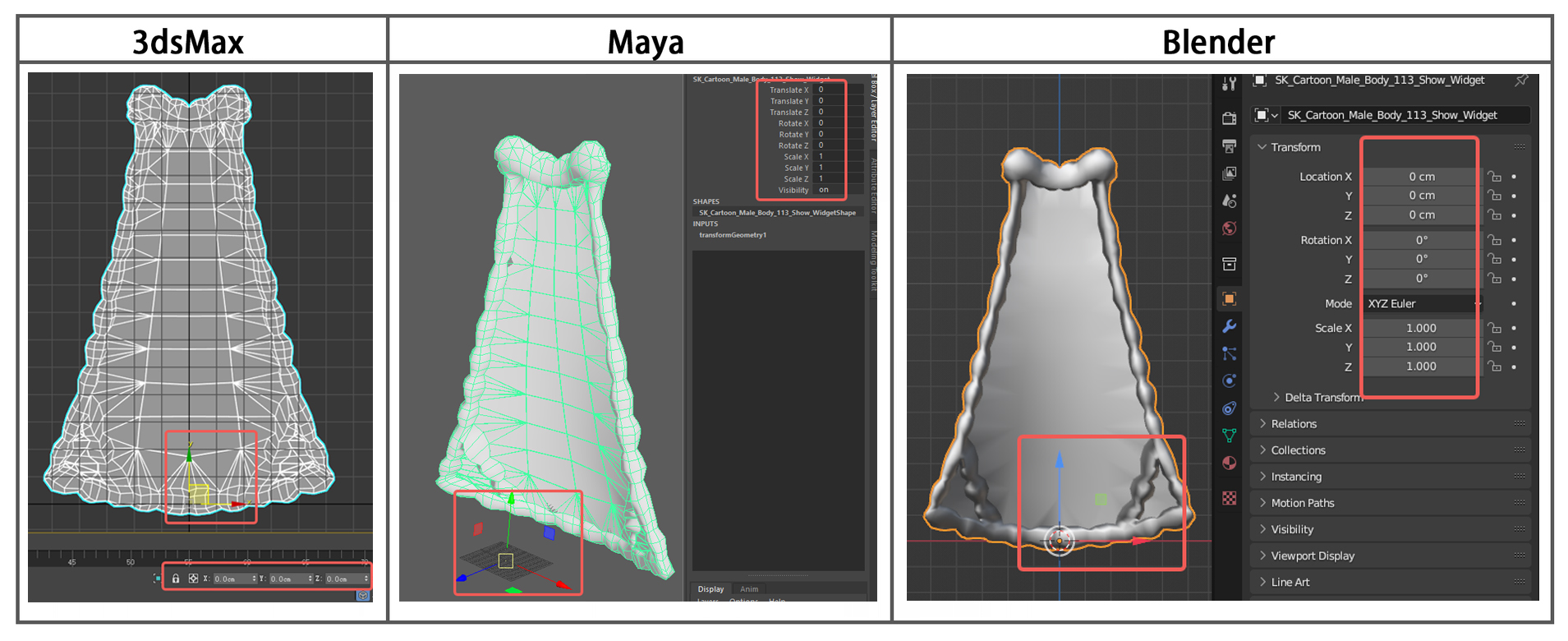
- Check the resource list and delete unused models, empty groups, etc.
- Check for incorrect double-sided faces, broken faces, broken vertices, and polygons with 5 or more sides.
- Ensure the smoothing groups are set correctly.
- Check the seams between different parts to ensure the vertex normals match the base model.
- Verify that each part has a material assigned and the material is named correctly.
- Check if the UV count is correct.
Completion:
- Once the model and textures are completed, proceed with rigging or animation creation.
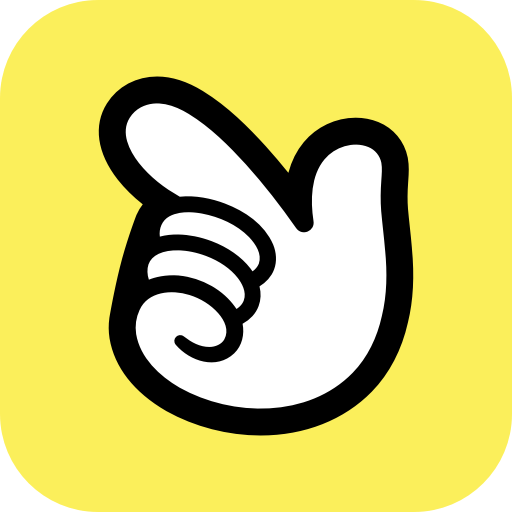 Editor Doc
Editor Doc