Hair Material
Material Categories
For hair-related items, they typically consist of the hair model and accessory model.
The hair model should use the hair material.
The hair accessory model should use the clothing material (refer to Clothing Material)
Basic Hair Material
- The model needs to be double-sided.
- Support gradient color changes.
Textures:
- Color Map: The texture's RGB channels are used to paint color information, and semi-transparent effects are not supported.
| Color Map | RGB |
|---|---|
 |
UV
- The hair material includes a gradient function, and it requires UVs that meet the specifications in order to be used properly.
Gradient Color Change UV:
The UVs need to be laid out vertically from top to bottom, following the hair growth direction as closely as possible. Use the HairCheckerMap to check the gradient effect.
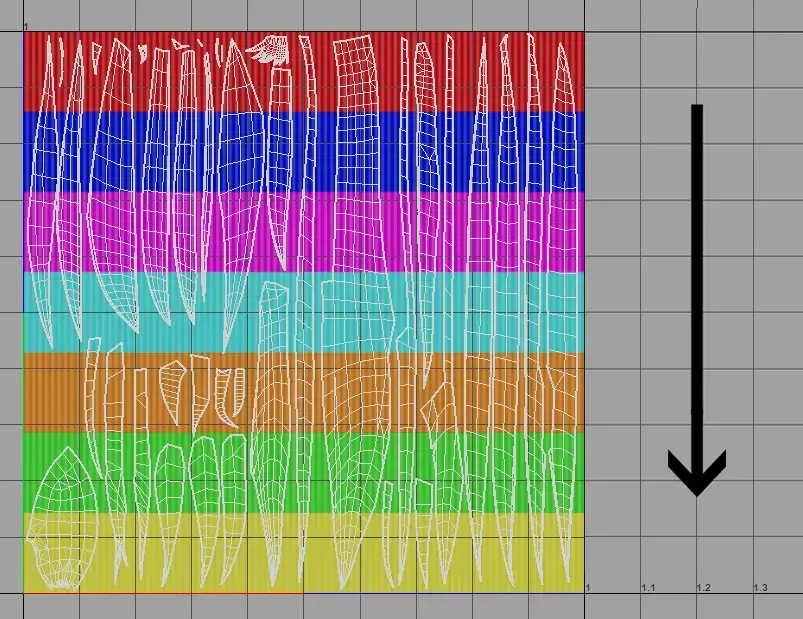
- When the UVs follow the gradient rules, use the material's gradient effect as shown in the video.
Non-gradient Color Change UV:
- The UV has no special restrictions and does not need to match the growth direction with the UV area direction.
- Since the gradient color change function cannot be used correctly, you will need to create the texture manually.
- Material Parameters:When the gradient position is set to 1 and the gradient hardness is set to 0, only the diffuse color can be changed. This prevents errors caused by the gradient color change effect.
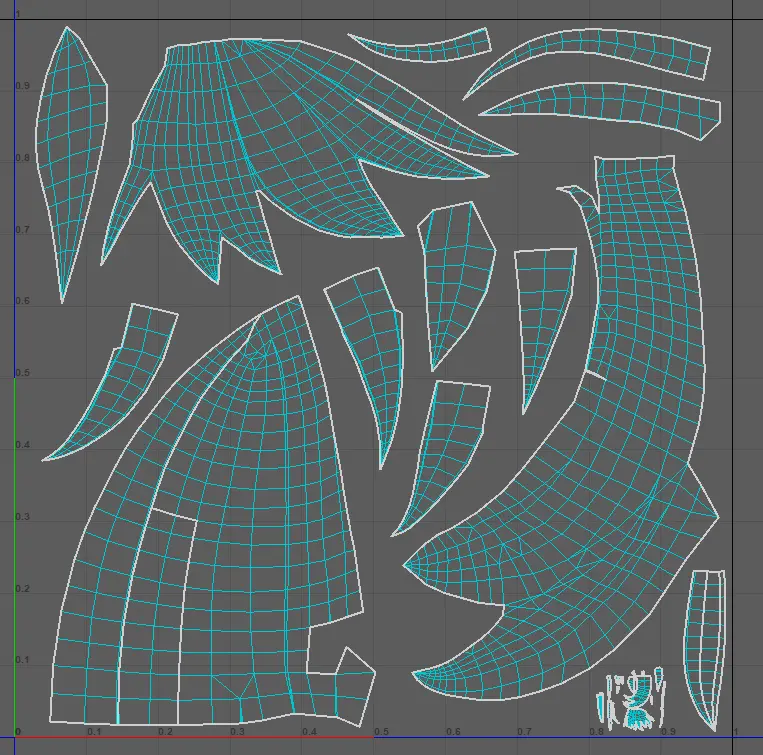
When the UVs do not follow the gradient rules, use the material's gradient effect as shown in the video.
Material Parameters
In addition to the base texture, the material also provides effect parameter adjustment functionality.
The default material parameters are sufficient for most models. Generally, you only need to create the textures and no extensive parameter adjustments are required.
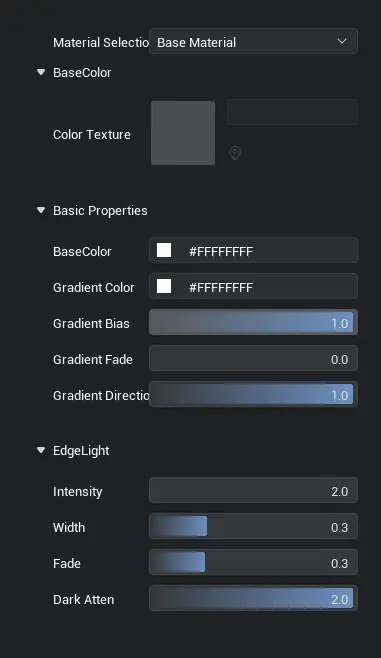
Basic Attributes:
Diffuse Color: Allows overall adjustment of the color tone.
Gradient Color: Adjusts the color of the gradient area.
Gradient Position: Adjusts the position of the gradient. When the value is 1, only the diffuse color takes effect.
Gradient Hardness: Adjusts the softness of the gradient. The higher the value, the softer the gradient; the smaller the value, the harder the gradient.
Gradient Direction: Adjusts the direction of the gradient. When the value is 1, the gradient follows the vertical direction of the UV; when the value is 0, it follows the horizontal direction of the UV.
Physical Properties:
- Specular Intensity: Currently has no use.
- Specular Width: Currently has no use.
- Specular Position: Currently has no use.
Edge Glow
- Intensity: Adjusts the strength of the edge glow. The higher the value, the brighter the glow.
- Width: Adjusts the width of the edge glow. The higher the value, the wider the glow.
- Softness/Hardness: Adjusts the softness of the edge glow. The smaller the value, the harder the transition at the edges. Note: when the value is 0, the effect may appear abnormal.
- Decay Intensity: Adjusts the range of the edge glow decay. The higher the value, the stronger the decay.
Material Parameter Effects
Realistic Hair Material
- **Realistic hair is divided into **opaque materials and semi-transparent materials, simulating hair strands. The model needs to be double-sided.
- Gradient color changes are supported.
Texture:
- Default Material Textures: Provides the basic Color Map and Normal Map textures.
- Click to download the basic texture file
- Create the Color Map as needed.
- Normal Map textures are currently not supported for customization.
- Color Map:
- The RGB channels are used to paint the color information.
- The A channel is used to paint the hair transparency (requires the semi-transparent hair material).
- Normal Map:
- Use the default normal map to match the hair strand effect (currently cannot be replaced).
- The corresponding relationships and effects are as follows:
| Color Map | RGB | A |
|---|---|---|
 | 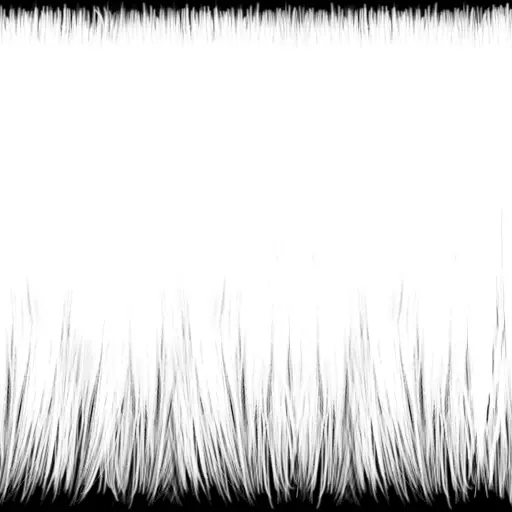 | |
| Normal Map | RGB | |
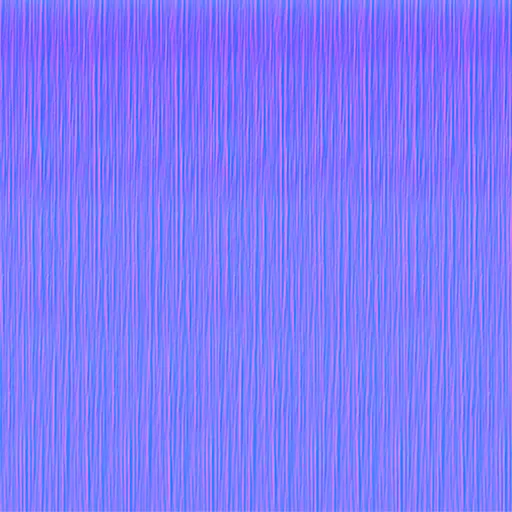 |
UV
- The hair material includes a gradient function and needs to be used with UV mapping.
Gradient Color Change UV:
- Each UV1 block must be laid out as vertically as possible, following the hair's growth direction, from top to bottom. Use HairCheckerMap to check the gradient effect.
- Click to download HairCheckerMap
- UV2 should match the Normal Map effect, with no special requirements.
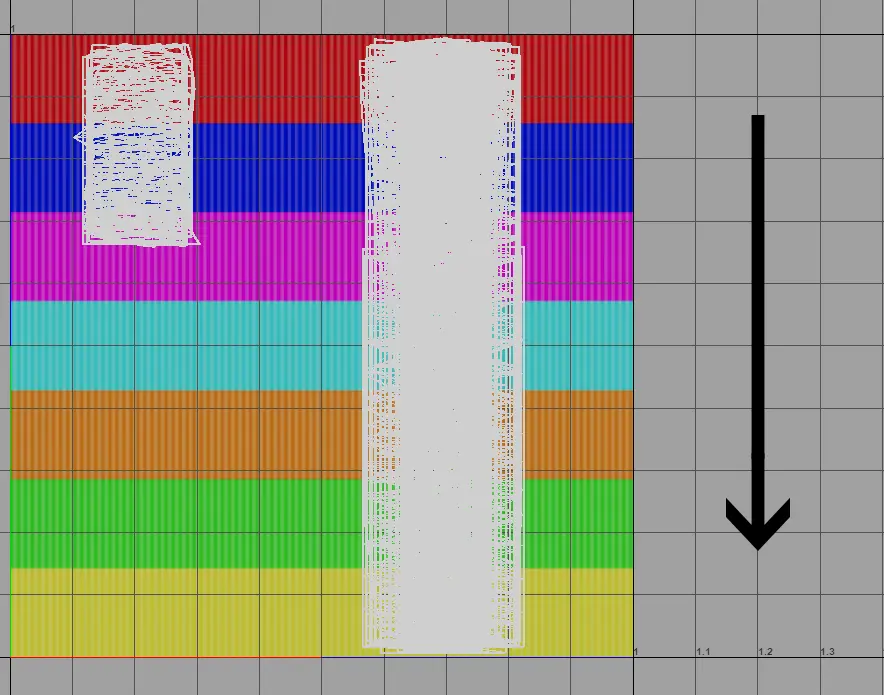
When the UVs follow the gradient rules, use the material's gradient effect as shown in the video.
Non-gradient Color Change UV:
- There is no need to match HairCheckerMap; you can arrange it according to your own texture's Alpha.
- UV2 should match the Normal Map effect, with no special requirements.
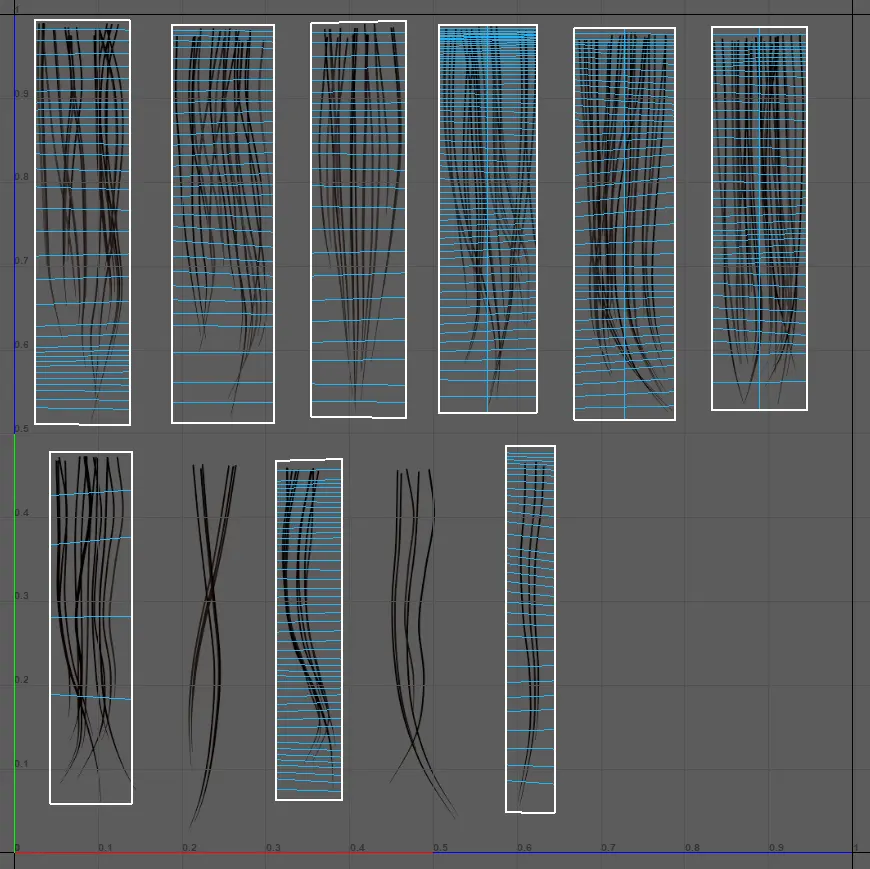
Material Parameters:When the gradient position is set to 1 and the gradient hardness is set to 0, only the diffuse color can be changed. This prevents errors caused by the gradient color change effect.
When the UVs do not follow the gradient rules, use the material's gradient effect as shown in the video.
Material Parameters
In addition to the base textures, the material also provides effect parameter adjustment functionality.
The default material parameters are sufficient for most models. Generally, you only need to create the textures, and don't need to make
extensive parameter adjustments.
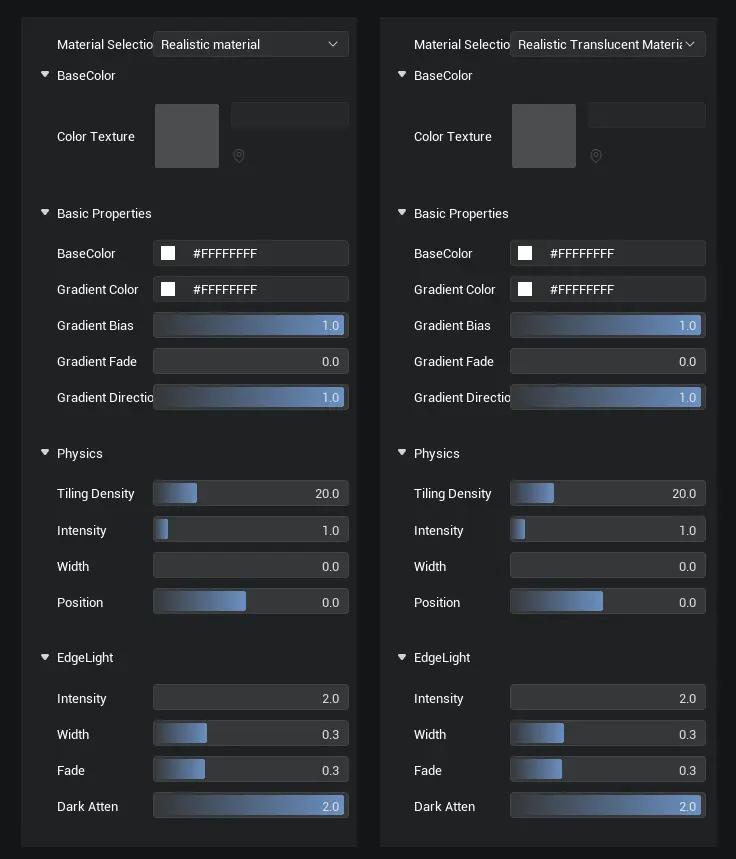
- Basic Attributes:
- Diffuse Color: Allows overall adjustment of the color tone.
- Gradient Color: Adjusts the color in the gradient area.
- Gradient Position: Adjusts the position of the gradient. When the value is 1, only the diffuse color is applied.
- Gradient Hardness: Adjusts the softness of the gradient. The higher the value, the softer the gradient; the lower the value, the harder the gradient.
- Gradient Direction: Adjusts the direction of the gradient. When the value is 1, the gradient is vertical in the UV; when the value is 0, the gradient is horizontal in the UV.
- Physical Properties:
- Specular Tiling Density: The density of the specular highlights. The higher the value, the denser the highlights.
- Specular Intensity: Adjusts the intensity of the specular highlights. The higher the value, the stronger the highlight effect.
- Specular Width: Adjusts the width of the specular highlight. The higher the value, the wider the highlight area.
- Specular Position: Adjusts the position of the specular highlight.
- Edge Glow:
- Intensity: Adjusts the strength of the edge glow. The higher the value, the brighter the glow.
- Width: Adjusts the width of the edge glow. The higher the value, the wider the glow.
- Softness/Hardness: Adjusts the softness of the edge glow's transition. The smaller the value, the harder the transition. Note: when the value is 0, the effect may appear abnormal.
- Decay Intensity: Adjusts the range of the edge glow decay. The higher the value, the stronger the decay.
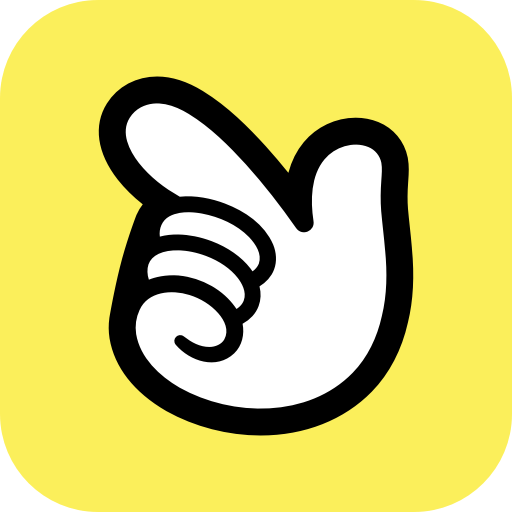 Editor Doc
Editor Doc