Makeup Icon
After uploading the product resources, to attract user attention, it is necessary to create a custom icon that fully showcases the product.
Icon Format
- Icon size should be 256×256.
- PNG format (the background of the product must be transparent).
- At a resolution of 256×256, maximize the product placement within the frame while maintaining minimal margins on all sides.
Icon Creation
Obtaining Initial Icon Material
- Enter the editor, select
playerin the right object manager, and click on Edit Player Appearance in the properties panel.
- Enter the editor, select
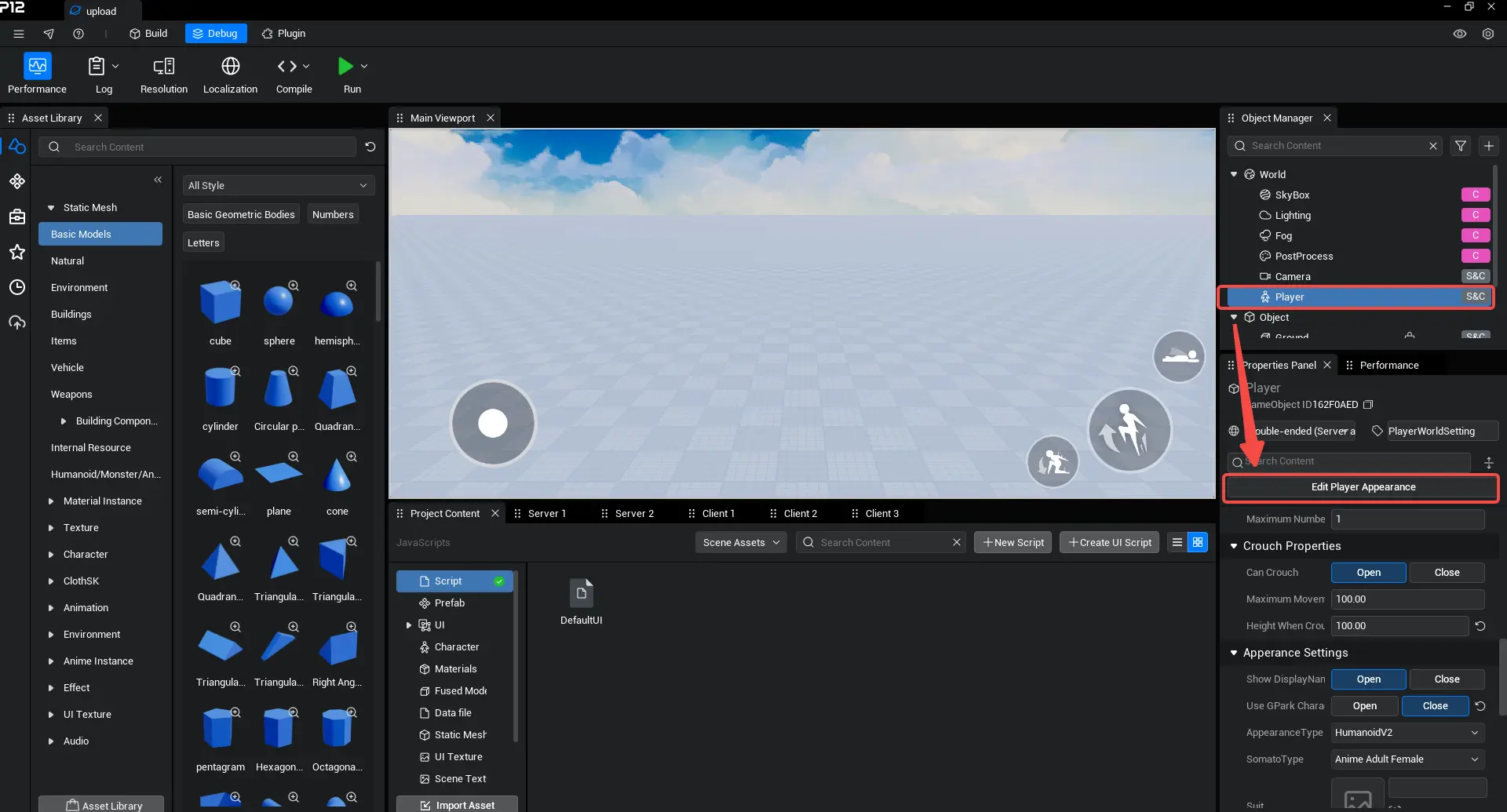
- Click on My Resources to view the uploaded products.
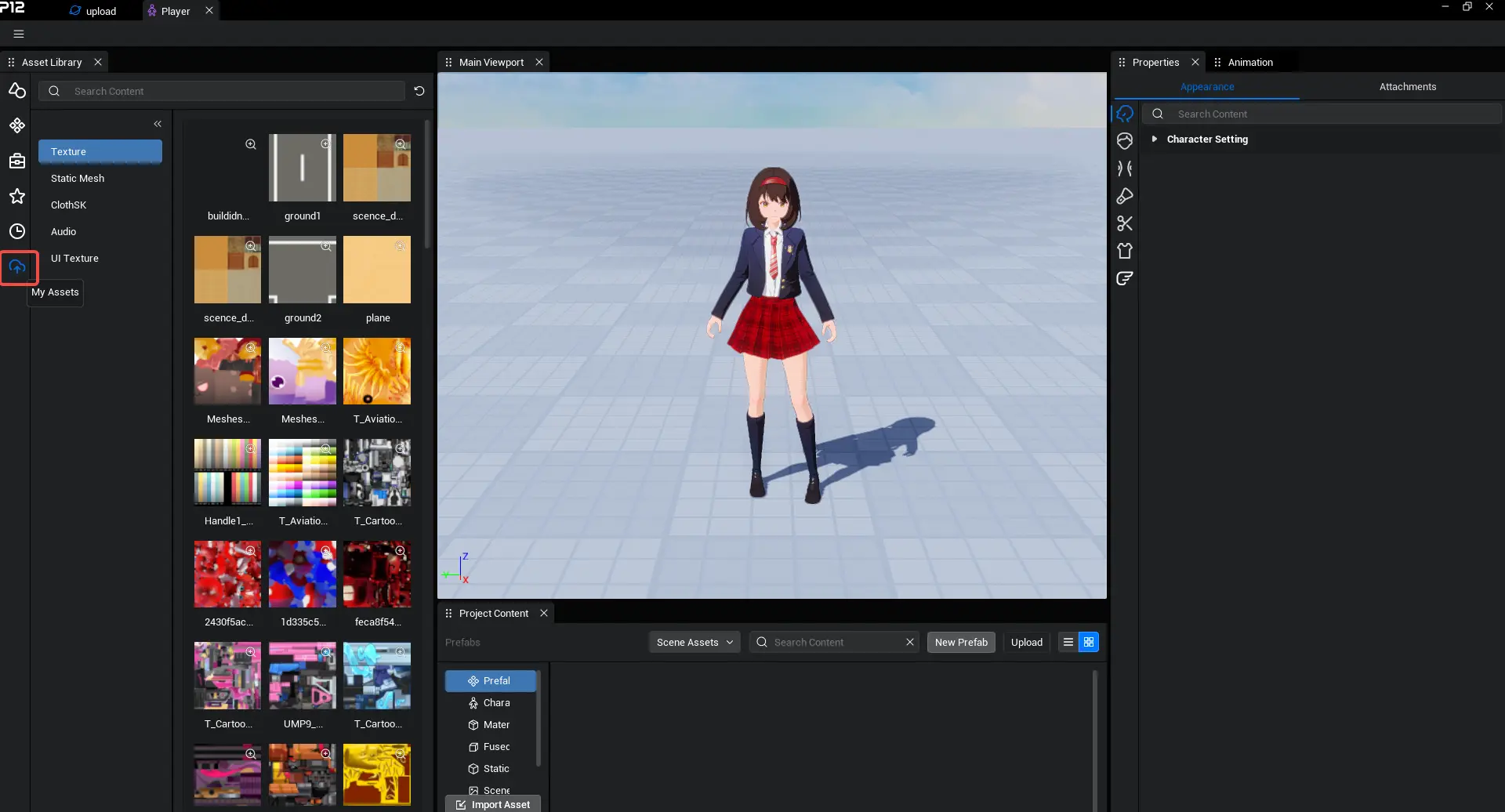
- Hold down the left mouse button and drag the item to the corresponding slot to preview the wearing effect. If the default hairstyle blocks the makeup, you can switch to a bald head for a clearer view.
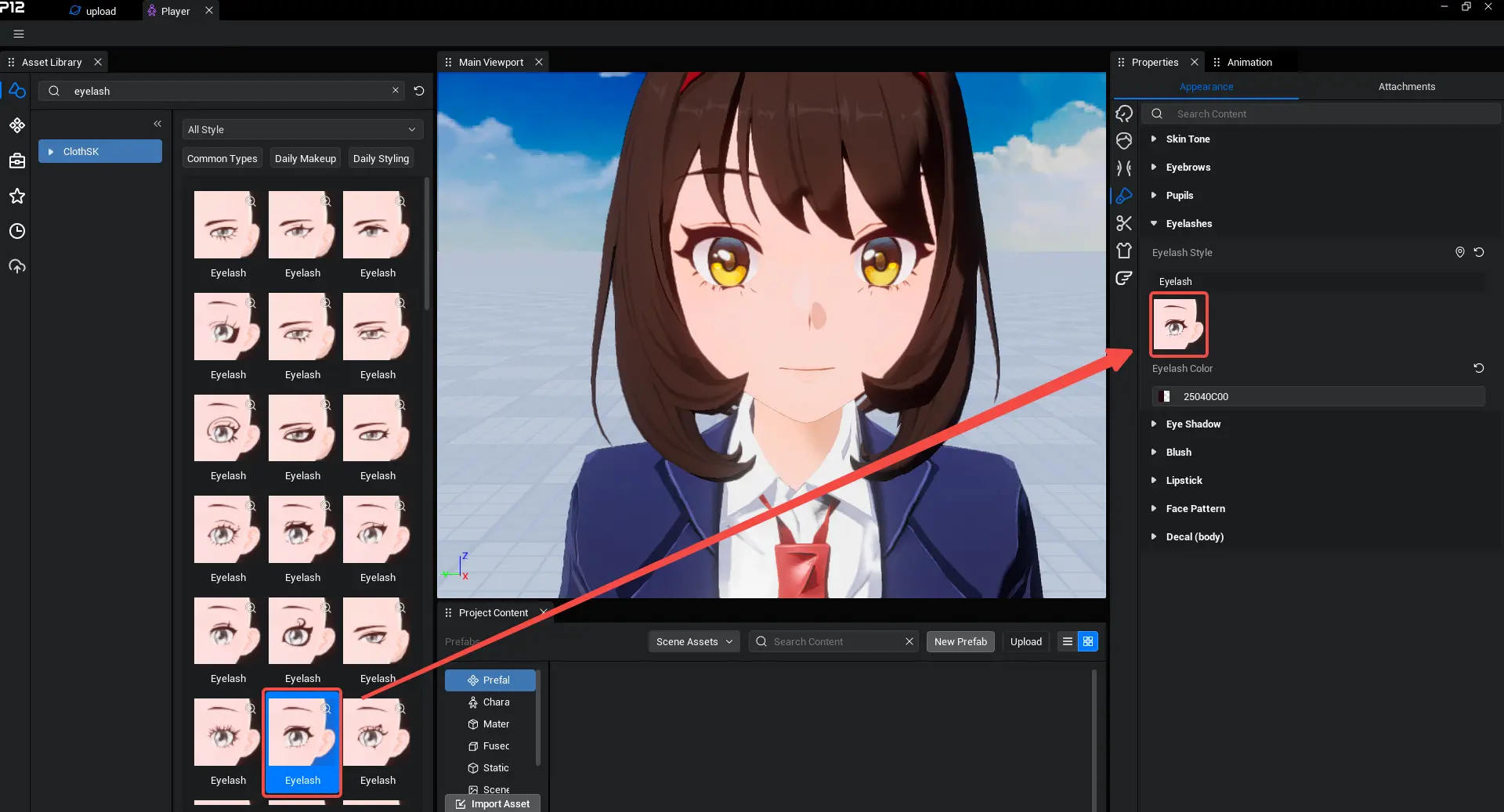
- Take a screenshot to obtain the makeup material. For example, for eyelashes: the actual display content is the red box area.
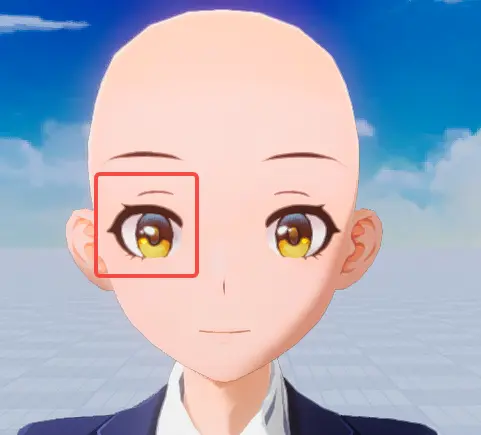
Choose a Preferred Tool to Modify the Icon Material
Makeup Icon Examples
| Eyelashes | Eyebrows | Lipstick | Face Paint | Pupil Style | Eye Shadow | Full Makeup |
|---|---|---|---|---|---|---|
 |  |  |  |  | 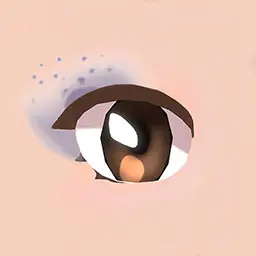 |  |
Uploading the Created Icon
- Enter the editor, select the modified icon to import, choose the UI texture option, then go to the Creator Platform and click on My Resources. Wait for the review to complete.
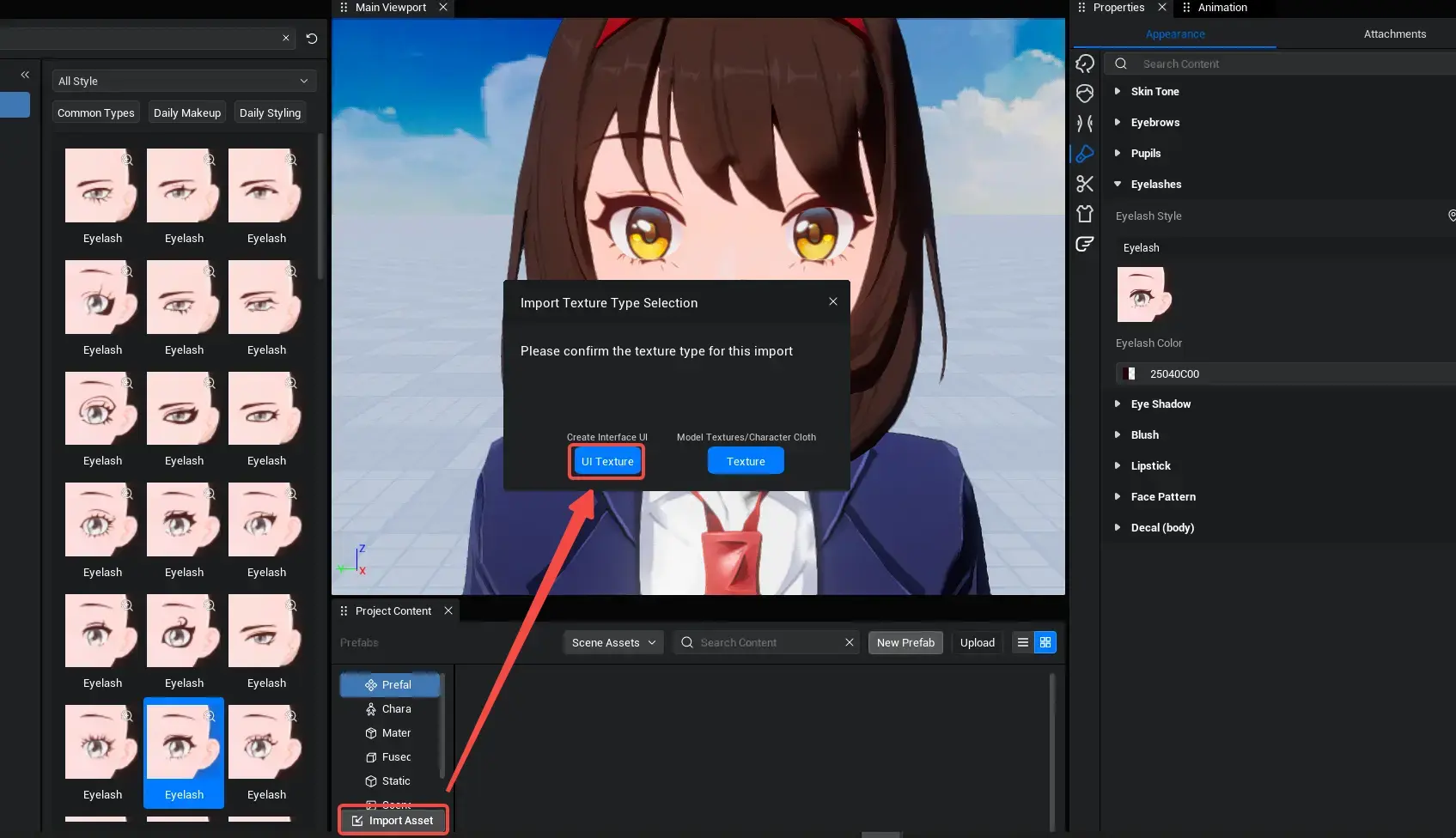

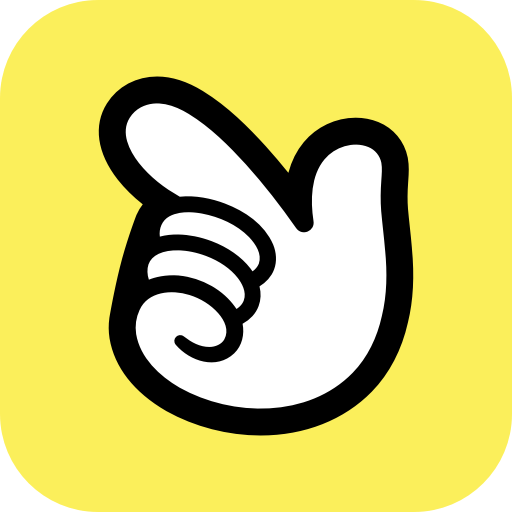 Editor Doc
Editor Doc